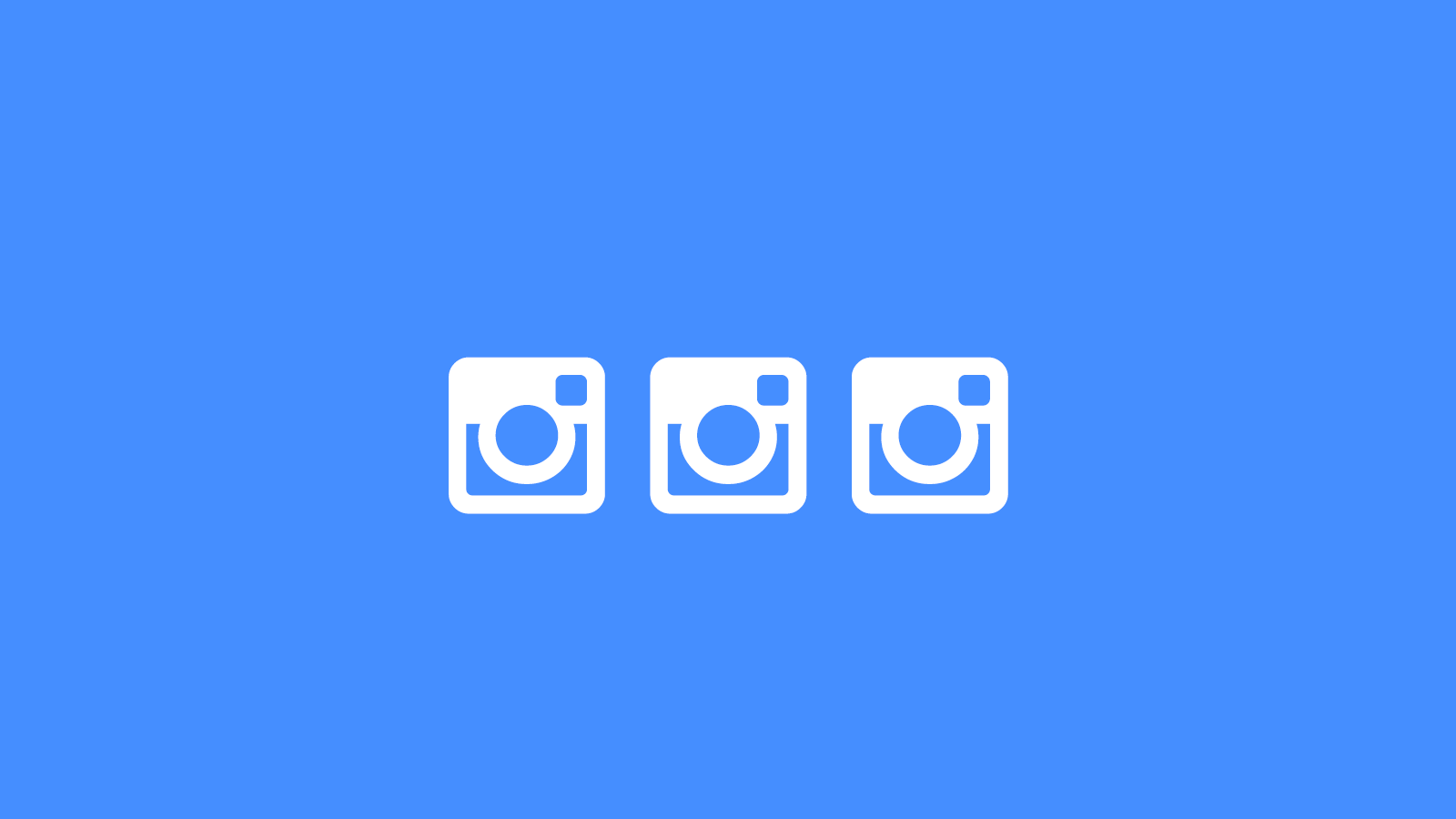We’re all about productivity hacks and we just discovered how to use the Instagram app to manage multiple accounts! This ability to manage multiple Instagram accounts on iPhone (we’re not sure if this feature is available for Android) is great news for anyone managing multiple Instagram accounts (especially business owners using Instagram).
Prior to this update, anyone trying to manage multiple accounts on Instagram’s app would need to sign out of account A and into account B, which isn’t ideal.
This multi-account functionality in Instagram addresses one of the best Instagram updates released in a long time — one we’ve personally needed — and will help business owners who manage multiple Instagram accounts save a ton of time.
Here’s how to manage multiple Instagram accounts on iPhone. Rather watch a video? Watch how to manage multiple Instagram accounts on Vimeo.
In your Instagram app:
- Go to settings (gear at the top-right of your screen)
- Scroll down to the bottom of your Instagram settings and you’ll see “Add Account”
- Tap “Add Account” and follow the on-screen prompts to login to another Instagram account
- After you sign in, the profile icon (bottom right of the main footer navigation) is replaced with your custom profile avatar
- To switch between Instagram accounts, tap and hold on your custom profile avatar (in the main footer nav) or tap your username (e.g. “COMNIO”) in the app header and an account menu appears
- To use Instagram as your other account, simply tap on the Instagram account you want to switch to and your Instagram view should refresh
Enjoy!